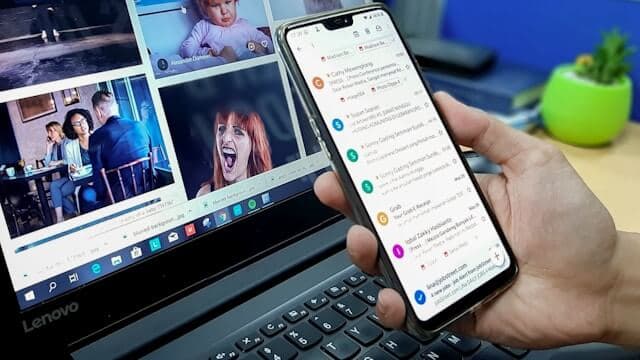
Bulk Emails for cold reachouts

Rajat Dhoot
24 Apr 2024 - 02 Mins read
Introduction
In this blog, we will discuss how to send bulk emails for cold reach outs. To send and receive free emails from your domain, check out this blog: Domain Email Free Setup
Tools Required
Domain for Emails
For cold outreach, it's advisable to purchase inexpensive domains. Setting up email addresses on these domains is straightforward, and in case your emails are marked as spam, it won't affect your main domain reputation. For affordable domains, we recommend Porkbun, which often has lower prices compared to other providers.
Email Client
There are many tools available that can automate cold reach outs. To find tools, visit AppSumo, which offers many tools at discounted rates with lifetime deals. You can pick the one that offers the best deal. For this blog, we are using ReachInbox.
Setting Up Emails in ReachInbox
Once you sign in to ReachInbox, you will see an add button on the home screen. It has various connection options. We are using our free domain emails, which we set up in the previous blog.
Click on the IMAP/SMTP option. There, you will see two types of settings:
- SMTP Settings (Sending Emails)
- First Name: Enter your first name.
- Last Name: Enter your last name.
- SMTP Username:
[email protected](your domain email) - SMTP Password:
googleapppassword(you can use the same password as used in the previous emailing blog or create a new one here) - SMTP Host:
smtp.gmail.com - SMTP Port:
587
- IMAP Settings (Receives Emails)
- IMAP Username:
[email protected](your domain email) - IMAP Password:
googleapppassword(use the same password as in the sending email setup or create a new one here) - IMAP Host:
imap.gmail.com - IMAP Port:
993
Now we are done. You can click on the "Verify Email" button and check if the email is working.
Warming Up Your Email
Before sending out bulk emails, it is crucial to warm up your email address. Warming up prevents your emails from being flagged as spam. ReachInbox provides an email warmup feature; simply click the warmup button, and the process will begin, sending emails on your behalf.
Once your email is warmed up, you're all set to start your cold outreach campaigns.


